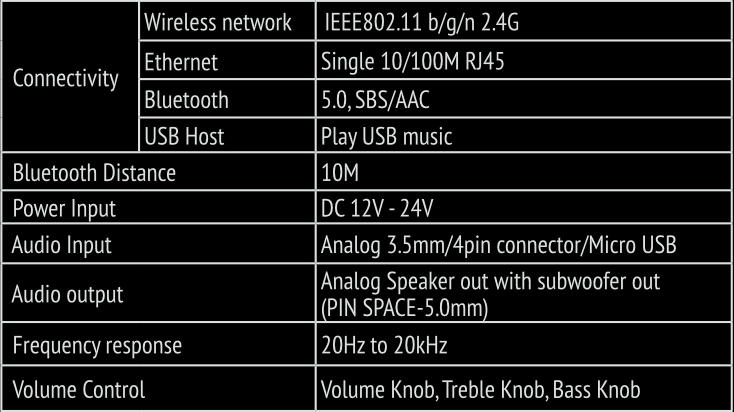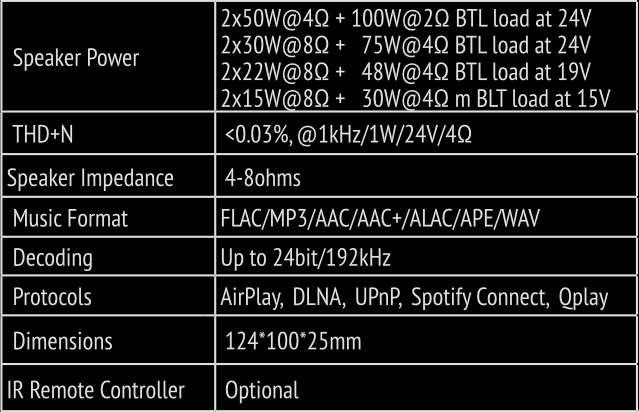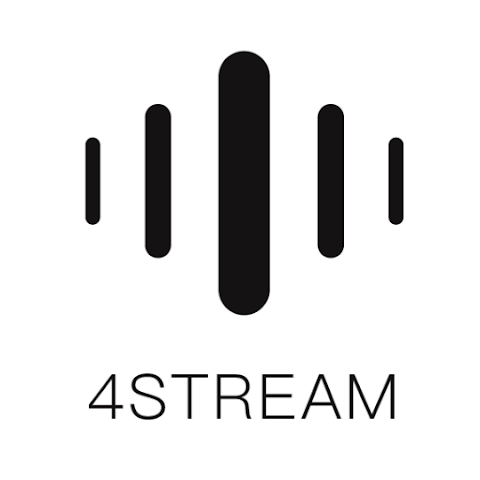How to use this system
Create a line array or surface array by connecting serveral PiXies
Addiotional subs can also be added
1 Pixi loudspeaker
12 watt, 8Ω
92 dB RMS
150-21.000 Hz (-10dB)
0,2 kg, 7x7x8 cm
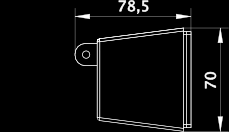
2 Pixi loudspeakers
24 watt, 4Ω
95 dB RMS
145-21.000 Hz (-10dB)
0,4 kg, 14x7x8 cm
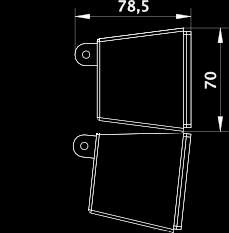
4 Pixi loudspeakes
48 watt, 8Ω
98 dB RMS
140-21.000 Hz (-10dB)
0,8 kg, 28x7x8 cm
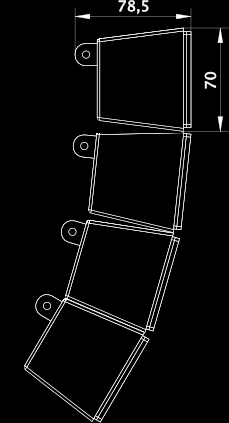
8 Pixi loudspeakers
69 watt, 4Ω
101 dB RMS
135-21.000 Hz (-10dB)
1,6 kg, 56x7x8 cm
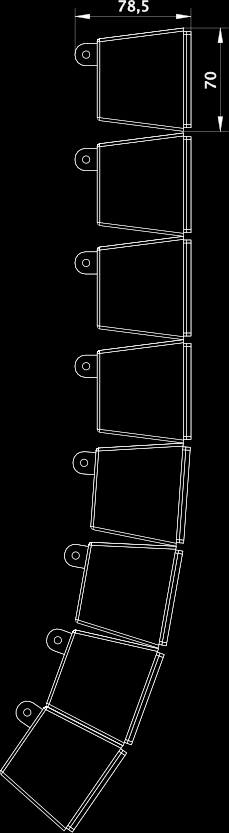
Subwoofers
The PiXi loudspeakers can be combined with our subs Sim or Sala
depending on the desired output
Sim 104 SUB
30 watt, 4Ω, 102 dB max SPL
38-380 Hz (-10dB)
3,2 kg, 280x280x164 cm
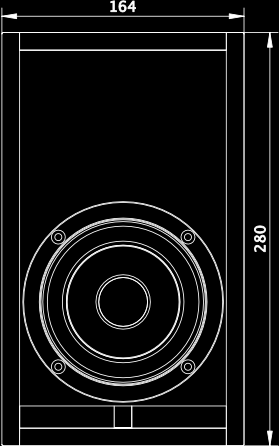
Sala 108 SUB
50 watt, 4Ω, 108 dB RMS
36-360 Hz (-10dB)
7,2 kg, 560x280x280 cm
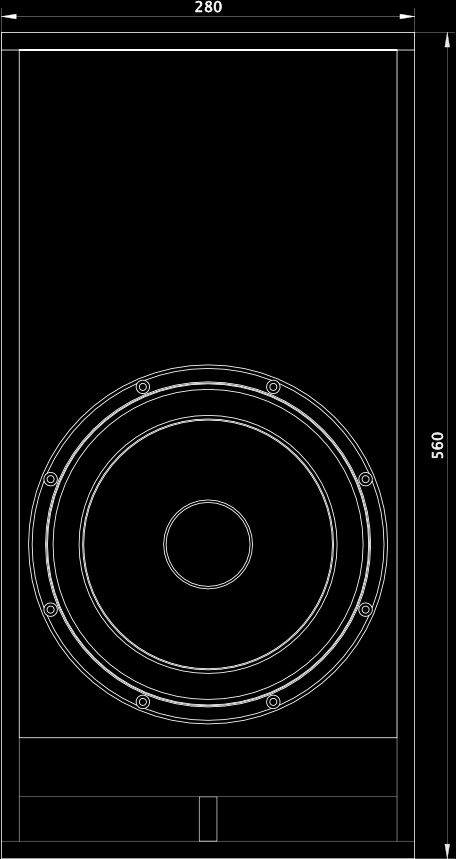
Up2Stream wireless amplifier
200 watt audio ampifier with 100 watt for subwoofer
and 2 x 50 watt for loudspeakers
All-in-one solution with bluetooth 5.0, wifi, Ethernet, USB player,
line input, computer sound card, optional digital an optical input/output
Stream music, radio and podcasts from your network and streaming
services in high quality audio
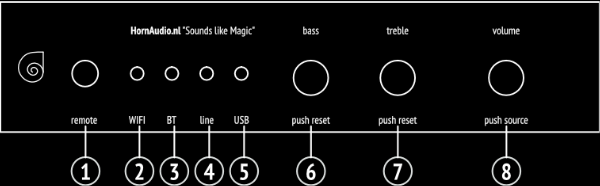
Controls
1 – infrared remote control
2 – wifi light white
3 – bluetooth light blue
4 – line in light green
5 – USB light red
6 – bass: Subwoofer volume,
short press to reset bass level
7 – treble: High frequency volume, short press to reset treble level
8 – volume: short press to switch input mode: wifi, BT, line, USB
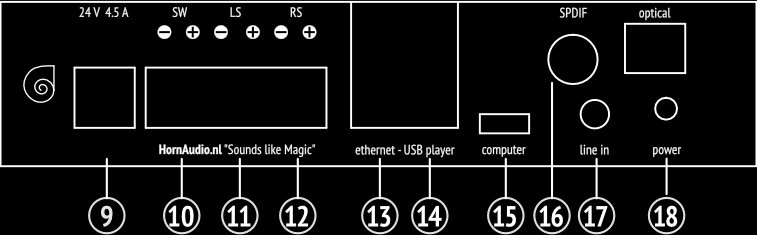
Connections
9 – 24V, 4.5A
10 – SW: subwoofer output
11 – LS: left loudspeaker output
12 – RS: right loudspeaker output
13 – ethernet: connection via local area network (LAN)
14 – USB player: FLAC/MP3/AAC/AAC+/ALAC/APE/WAV
15 – computer: audio from your computer with USB cable
16 – SPDIF: Sony/Philips digital interface
17 – line in: analog 3.5mm. 4 pin connector
18 – power: short press once: switch input mode
long press: switch on/off
short press twice: re-pair wifi or bluetooth in wifi or bluetooth mode
short press three times: restore to factory settings
First time usage
& bluetooth – wifi setup
Seamless multiroom streaming
Sync audio in every room or play different music in each room
Download the 4STREAM App
at App Store for iOS based devices
at Google Play Store for Android
The application supports English, Spanish, French, German, Italian, Portugese, Korean, Simplified Chinese, Traditional Chinese and Japanese
Wire the connectors on the Up2Stream
amplifier, connect + and – terminals with the + and – terminals on your speaker
1. Hold the power button while plugging in the power cable
2. The white light will start flashing. Release the button and wait untill the white light flashes slowly
3. Make sure your mobile has connected to your home network using 2.4G and your GPS and bluetooth is on
4. Open 4Stream App. For Android device, the system will ask for permission to use GPS data & file storage, please click accept to continue. This GPS permission is setup by Google for bluetooth usage, once setup is finished you can go to system settings and disable it, file storage permission is to let 4Stream App access your mp3 files stored in your mobile phone
5. 4Stream App will list out all the devices available for setup, choose the one you want
6. 4Stream App will then ask you to choose the network you want the device to connect to, choose the one you want to connect
7. Now enter password for your network, if this is not the network you want the device to connect, you can change it to the desire one
8. Once connection is finished, it will automatically check for new updates
9. You can change the name of the device. Select a preset one or enter your own
10. After you define the name of the device, you will see it appears in the device list in 4stream App and now you can start streaming music. *If you change to another router, or the password of the connected router has been changed, please long press power button for 5 secs in wifi mode to reset the connection. *Hold power button while plugging in the power can force the device to enter wifi mode. If you have setup the router connection before, the device will auto-connect to that router
3 – Bluetooth pairing
Switch to bluetooth via 4STREAM App or by remote controller
Find “SoundSystem_XXXX” from your phone bluetooth setting and pair it
13 – Connection via ethernet (LAN)
Plug in the wired cable to the RJ45 ethernet, the device will show on the app in about 10 seconds. (Note: the cell phone and the device must be in the same network)
15 – Audio from your computer with USB cable
The computer will automatically discover an USB sound card. When you activated it as the system main output, the computer will send the audio over the Up2Stream amplifier. (make sure it’s a data cable including the signal wires). You can stream to other Up2Stream amplifiers over multiroom connection. There’s about 3 seconds delay when connected to more Up2Stream amplifiers
Firmware Update
The application will notify you in the 4STREAM App when there is a new firmware version available. It’s recommended to update firmware whenever available as this might not only correct bugs or improve security, but also can add new features or services
Another way to setup wifi
1. Hold the power button while plugging in the power cable
2. The white light will start flashing. Release the button and wait untill the white ligh flashes slowly
3. Go to your mobile wifi settings and search for “SoundSystem_xxxx” and connect. *If you cannot find “SoundSystem_xxxx”, long press the power button for 5 seconds and then refresh your mobile’s wifi listing
4. Open 4Stream App and there will be 2 options: Direct Mode & Add Device
5. Direct Mode: If you don’t have a router, please choose direct mode.
After connected, you can play music from your mobile
6. Add Device: Select the router SSID you want your Up2stream amplifier to connect to (enter password if required) and select continue
7. Once connected, you can change the name of the Up2stream amplifier. You can select a preset one or enter your own
8. It appears in the device list in 4stream App and now you can start streaming music